When you try to restore, update or
downgrade your iPhone’s iOS, you might face any of the following iTunes Errors:
- 1600
- 1601
- 1602
- 1603
- 1604
According to Apple,
all those 16xx errors listed above except 1604 are associated with firewalls
and/or security software installed on your Mac/PC. The 1604 is recorded as a
USB timing error where it mostly gets sorted when you change ports or use a
different computer to restore/update.
Here are the things you should try
to fix these iTunes errors 16xx (1600,1601,1602,1603,1604):
Step 1: Make sure you’ve got the latest iTunes software
Step 2: Check to see if your USB ports are good. Don’t use hubs to
connect the iPhone to the computer. Change the port if you’re getting a 1604
error.
Step 3: If the error still shows up, try the following:
- If you’re trying to update, backup all data and then enter your iDevice in DFU mode.
- iTunes will recognize a device in DFU mode and prompt you to restore it.
- Now try restoring your iPhone. Hopefully, this should set it right.
Step 4: If that didn’t work, you should try:
- Download and run TinyUmbrella
- In TinyUmbrella, click Start TSS Server
- Now try restoring your iPhone to stock firmware.
Step 5: Try iReb
- Download the IPSW firmware file for the iOS you want to update to.
- Open iTunes, put your iPhone in DFU mode
- Close iTunes (after DFU) and then start iReb.
- Within iReb, select your device
- Now, after a while, you’ll get a white/red screen displayed on your iPhone. Don’t panic.
- After this, open iTunes.
- Choose “Shift+Restore” (Windows) or “Option+Restore” (Mac) and select the IPSW file you downloaded in step 1.
- Finish restoration. Hopefully, the errors shouldn’t occur.
Please leave a comment if this is useful to you.
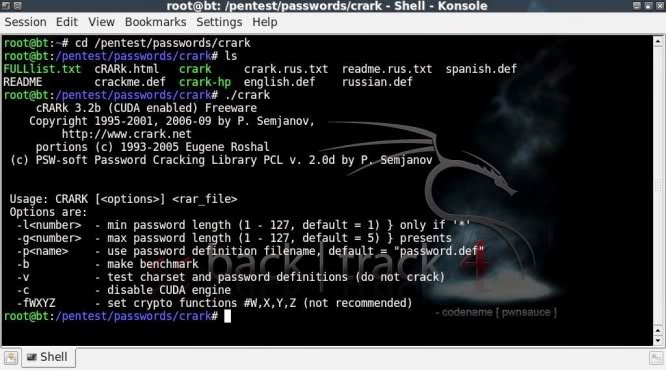

No comments:
Post a Comment